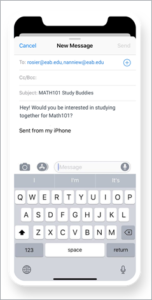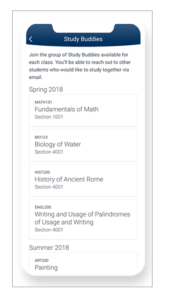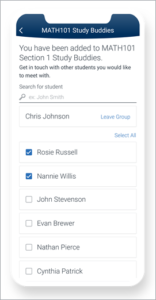Study Buddies
The Study Buddies feature within the Navigate Student application is intended to allow students to connect with other students in their class sections who are interested in creating study groups outside of class. This is a terrific tool that advisors and faculty can promote to students to encourage the creation of study groups. Please see the screenshots and general information below to learn more about how Study Buddies functions within the mobile app.
Step 2
- After selecting a section for which they are interested in studying with others, the student will be prompted to confirm that they are opting to share their email address with other students in the class.
- If the student selects ‘Yes’, they will proceed further. If they select ‘Nevermind’, the student will not be able to see or connect with others through the Study Buddy feature. If the student has opted into sharing his or her information, but is the first person in the class to do so, then ‘ONLY ME’ will display. The student will be told that “Once more people join, you’ll be able to email them.”
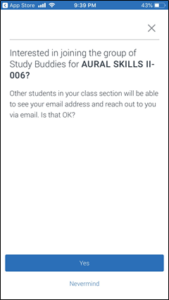
Step 4
- Once the student selects the classmates they would like to start a study group with, the student’s native email app will open. A pre-populated subject and body will appear. The auto-populated content of the email reads: “Hey! Would you be interested in studying together for [class]?” Students can change the text of the email, as desired.
- A student can leave the course’s Study Buddies group on the app at any time.They simply select ‘Leave Group’. A message prompt will appear asking the student “Are you sure?” If the student answers ‘Yes’, their name will be removed from the Study Buddies list. If the student answers ‘Nevermind’, they will be directed back to the Study Buddies list of students in that course.